Payments for fundraiser sales are entered as monetary transactions that increase the balance of a troop account. The transaction type is set to the
transaction type that was configured in the Fundraiser Global Settings page.
In most cases, it will be easiest to use the Post Payment To Multiple Orders page on the Fundraising menu to enter these payments.
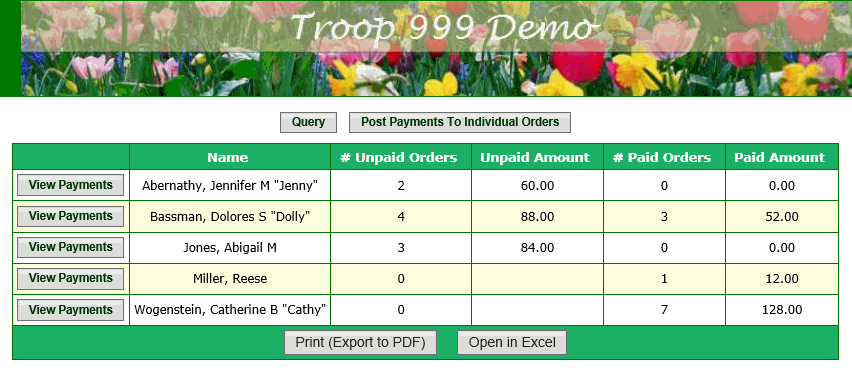
This page lists all of the members of your group who have sold at least one order for a current fundraising campaign.
To process a payment from one of these members click the View Payments button by their name. This will display a page that looks like this.
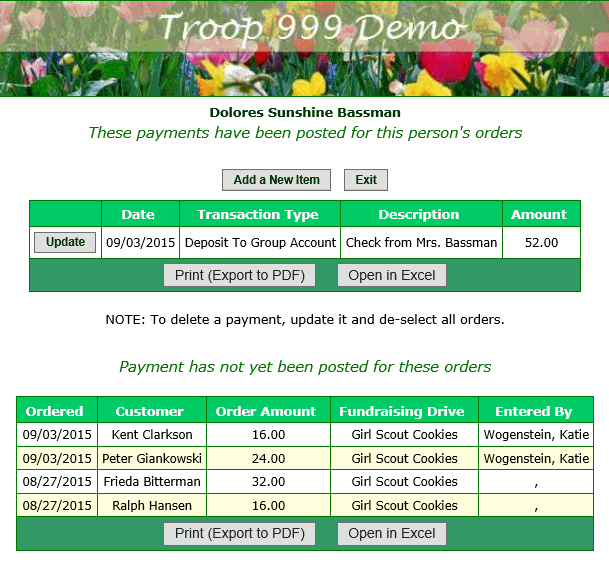
The upper grid on this page lists all of the fundraiser payments that have already been processed for this member.
The lower grid shows all of this person's orders for which payment has not yet been posted.
Click Add a New Item to begin entering a payment transaction.
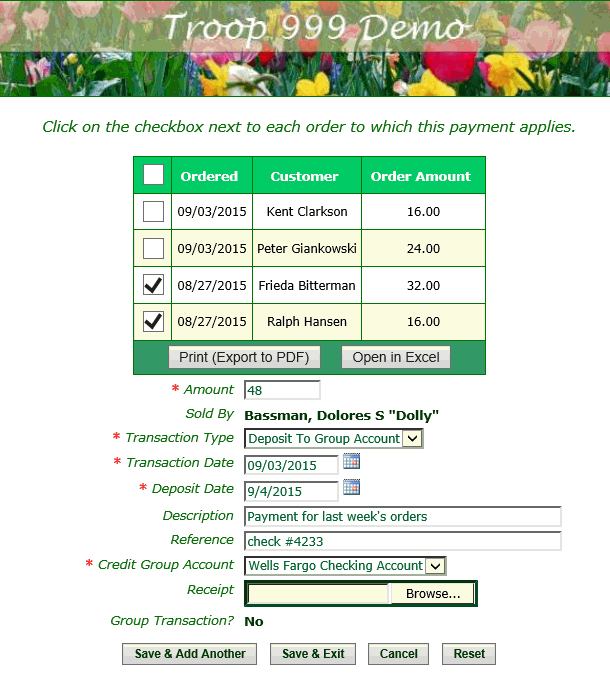
This page displays a list of the orders sold by this person for which payment has not yet been recorded.
Select the orders covered by this payment by clicking on the checkbox next to each of those orders.
Notice that the payment amount will be recalculated each time you select or de-select an order.
When you have selected the appropriate orders, verify that the payment amount matches the actual payment submitted. If not, you may need to
review this order and make
any necessary corrections before completing this payment.
Click Save & Add Another to continue to the next payment for this member, or click Save & Exit to return to the previous page.