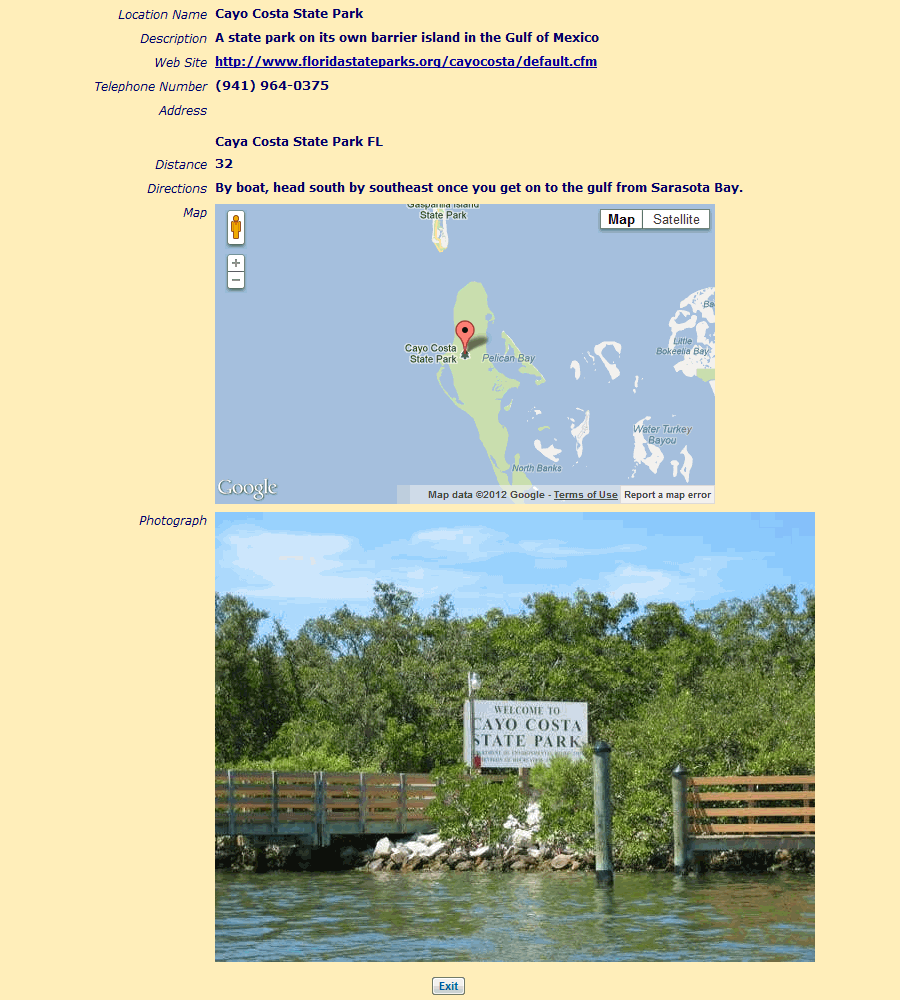All members of your group can view the Calendar once they log on to the site.
Select Calendar from the Events menu to view the current month's schedule, as shown below.
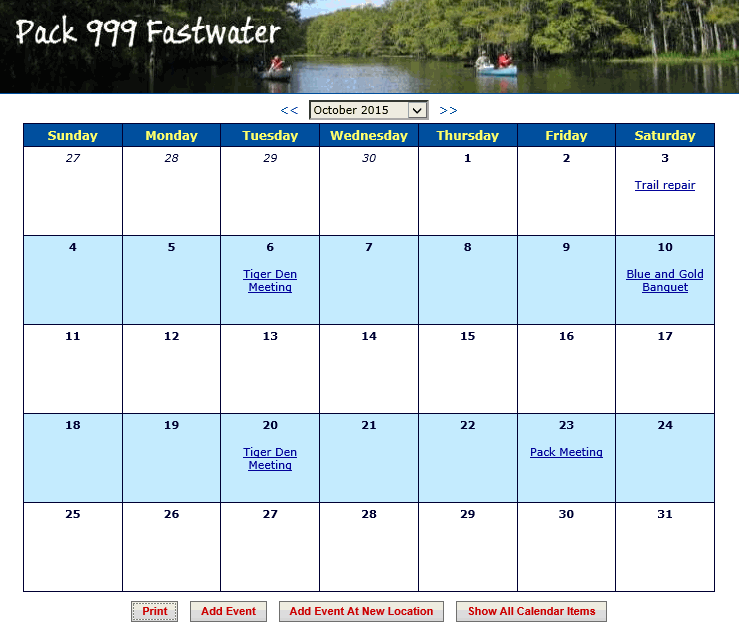
Use the drop down box at the top of the page to select a different month, or use the <<< and >> links to go backward and forward through the calendar.
Click the Print button to produce a PDF document showing this month's calendar.
If you are authorized to add events to the calendar, you will see the Add Event and Add Event At New Location buttons, which will allow you to add an event to the calendar.
Show All Calendar Items will show the calendar with all events, including those that are restricted to a dynamic subgroup to which you do not belong.
Click on any event to see the details of that event, as shown below.
Click on Send Me An Invitation to send yourself an e-mail invitation to this event. When you receive this e-mail you can add it to your personal calendar by accepting the invitation.
Sign up for this event by clicking on the Yes button next to the name of each family member who plans to attend; if you are not planning to attend, click the No button. Be sure to click Save or Save & Exit
to save your choices.
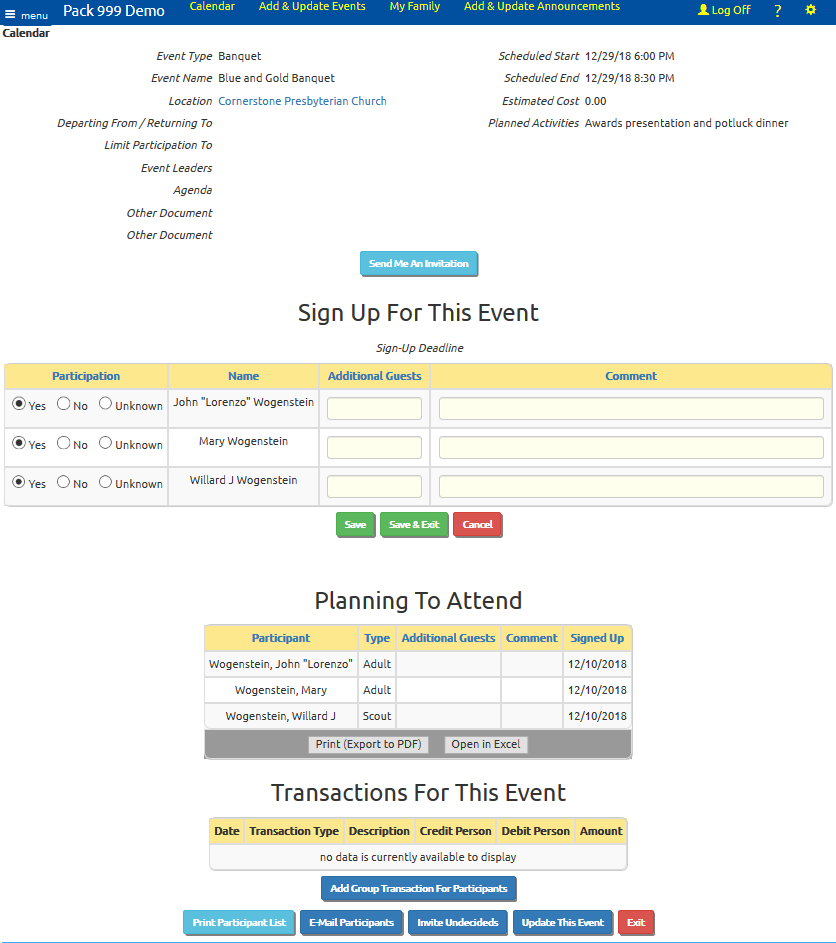
Scroll to the bottom of this page to reveal several additional buttons:
- Add Group Transaction For Participants
- Print Participant List
- E-Mail Participants
- Invite Undecideds
- Update This Event
- Exit
Only those users authorized to create monetary transactions will see the Add Group Transaction For Participants button.
This will initiate a group transaction with this event selected as the "Credit Event", and all of the participants on this event pre-selected.
This makes it easy to charge everyone who attended.
Click on Print Participant List to produce a PDF document showing all members who have signed up for this event.
The E-Mail Participants button will let you compose an e-mail with all of the participants pre-selected.
Invite Undecideds will take you to a page that lets you broadcast an iCalendar E-Mail Invitation to this event. The members of the group who have not yet indicated whether they attend will be pre-selected, but you can
change the invitation list to include the entire group.
If you are authorized to maintain events, you will see an Update This Event button that lets you change the information about this event.
Click on the location name to view the details of that location, as shown below.